Rubiks Cube Unity
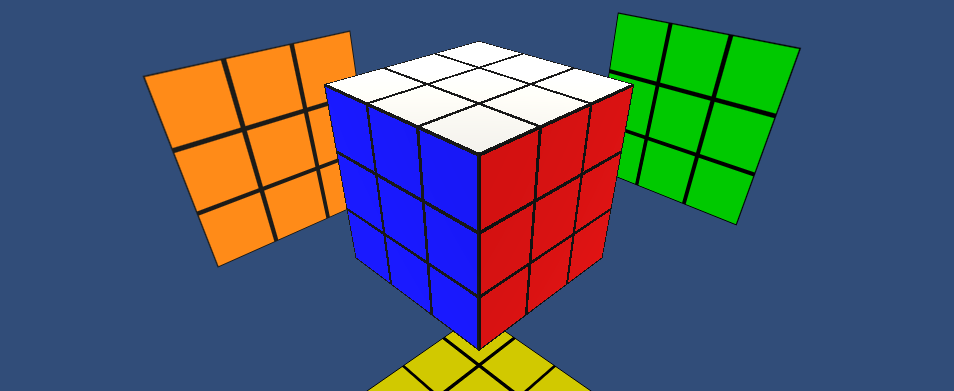
This is an implementation of the Rubiks Cube using Unity3d. I was bored one weekend and decided I wanted to create a Rubiks cube in Unity. You can play with the Rubiks Cube using the link to the WebGL demo, and can learn how this was created by reading the description.
Github
https://github.com/worthingtonjg/rubiks-cube
WebGL Demo
To see the my Rubiks Cube implementation in action, try the Web GL demo link below.
https://worthingtonjg.github.io/rubiks-cube/
Interactions:
- You can shuffle the cube.
- You can reset the cube (explodes the cube and re-assembles it solved).
- You can swipe any center slice of the cube to rotate the cube in the direction swiped.
- Swiping an edge slice will rotate that particular slice in the direction swiped.
- You can undo your moves with the Undo button.
Scenes
Demo - There is a single Scene in the project, with the following setup…
Cameras
There are 4 cameras in the scene:
- Main Camera: This is the main camera used to display the game view
- Camera X, Camera Y, Camera Z: Three faces of the cube are not visible from the game view, these cameras are positioned on the three hidden sides and used by the mirrors to show the sides. Each camera targets a seperate render texture (3 total), that projects onto a plane (creating a mirror).
- There are no scripts associated with the cameras.
Lights
There are 4 lights in scene, basically one for each camera. There are no scripts associated with the lights.
Mirrors
The mirrors in the scene are simply planes that have a render texture applied to them for each of the hidden sides, the render texture on each of these planes is attached to the X, Y and Z cameras so we can see the hidden sides projected onto these planes.
TouchController
The TouchController controls user input for the cube as follows:
- TouchController.cs - script that controls the user input for the cube.
- Contains 27 Box Colliders - one collider for each visible face on the cube, used by the TouchController.cs to detect swiping direction.
Note: There are actually 54 faces on the cube, but only 27 are visible at any one time, the box colliders that represent these 27 visible faces do not rotate with the cube. Rather they stay in place and are used to detect touch on the visible faces of the cube. See TouchController Script description below for more details.
CubeController
The CubeController defines the visual layout of the cube, and controls the cube as follows:
- CubeController.cs - script that maintains state, tracks cubies, and controls rotation of the cube and the slices in the cube.
- Contains 27 Cubies (3x3x3) - each cubie represents one piece of the cube (1 core, 8 corners, 12 edges, 6 centers). The center cubie is at 0,0,0 in world space, with each cubie arranged around it exactly 1 unit away.
- Cubie model - created in blender. Model has 7 materials: one for each side of the cube, and one for the cubie border.
See Cubie and CubeController script descriptions below for more details.
SideColliders
There are 6 side colliders, one for each side of the cube (foward, back, up, down, left and right). These colliders are used to determine orientation and position of cubies, and help the code know if a cubie is in the correct (solved) position.
Canvas
Three buttons:
- Shuffle - Shuffles the cube by rotating random slices in random directions a random number of times (calls: CubeShuffler.StartShuffle).
- Undo - Walks backward through the history of moves to undo moves one at a time (calls: CubeController.Undo).
- Reset - Explodes the cube, and pulls it back to a solved cube (calls: Exploder.Explode).
Cubie Script
Each cubie has a cubie.cs script associated with it. This script allows us to set the type of cubie and find out information about the cubie like, the colors visible on it, which way the cubie is facing, and if the cubie is in the correct (solved position).
Public Fields
- CubieType - represents the type of cube - core, center, edge, corner
Public Methods
There are 3 public methods on cubies:
GetColors
- Returns the colors of the cubie.
- Used by the WinController to get the color for each of the center cubies.
GetCenterDirection
- Called on center cubies only, determines which side the cubie is facing.
- Used by the WinController to determine which side each center cubie is facing.
InPosition
- Returns true if the cubie is in the correct (solved) position.
- Called by the WinController to determine if each cubie is in the correct position.
Private Methods
IsFaceCorrect
- Returns true of a cubie’s face is facing the correct side of the cube.
GetSide
- Raycasts out in the specified direction and returns the name of the SideCollider it hits.
- Used to determine which side a cubie face is facing.
CubeController Script
- The CubeController maintains the cubie matrix, tracks the state of the cube, and is the top level controller for the cube.
- Parented to the CubeController GameObject
Public Fields
Most these fields probably do not need to be public, but makes it easy to see what is happening in the scene view when the game is running in the editor.
- EnumCubeAnimState state => idle, animating
- EnumAnimType animationType => cube, slice
- float rotationSpeed = 300f => speed of the rotation
- EnumAxis rotationAxis => x, y, z
- EnumDirection rotationDirection => positive, negative
- int slice => 0,1,2
- EnumGameState gameState => shuffling, playing
Start Method
- History is initialized (keeps track of all moves)
- cubies array is populated by finding “cubies” by tag.
- the animation state of the cube is set to “idle”
- The slices are initialized (3 lists - x, y and z), each list containing three slices (used to rotate cube and slices of the cube)
Update Method
- If the animation state of the cube is animating then we call AnimateRotate to continue the current animation
- otherwise we do nothing (although we could add other states later - like a winAnimation state, etc.)
Public Methods
StartRotation
- Called from the CubeShuffler and TouchContoller to start the animation of a slice.
- Sets the axis, animation type (cube or slice), rotation direction, slice, and rotation speed for the animation.
- If the game state is playing the move is pushed onto History stack (so we can undo later).
- DoRotate is called to start the animation.
GetCubies
Returns the list of cubies that make up the cube.
Undo
Uses the history to undo the last move.
ResetHistory
Clears the History of moves (called when the cube is Reset).
Private Methods
DoRotate
- Will only start the animation if the animation state is idle
- Sets the animation state to animating
- Calls RebuildSlices
- Calls either SetupCubeAnimation or SetupSliceAnimation based on if we are rotating the whole cube or just a slice of the cube.
RebuildSlices
- Rebuilds the slices (x, y, z) based on the position of each cubie.
SetupCubeAnimation
- Determines the target rotation based on the axis and direction.
SetupSliceAnimation
- Determines the slices to rotate based on the axis.
- Uses the center cubie of the slice to parent the other cubies in the slice to, so the rotation will happen around the position of that center cubie.
- Determines the target rotation based on the axis and direction.
AnimateRotation
- Rotates the cube or slice toward the target rotation using the rotation speed
- If the target rotation is reached then the animation state is set to idle, and the RotationComplete Action is Invoked
- The RotationComplete can be listened to by other scripts, so methods in those scripts can be fired when the rotation is complete, for example the WinController will check to see if the cube is solved when RotationComplete action is invoked.
CubeShuffler
- This script that is responsible for shuffling the cube.
- It is parented to the CubeController game object.
Public Methods
StartShuffle
- Called to start the shuffling routine.
- Determines how many shuffles will happen (ranging from 25 to 50).
- Sets the CubeControllers gameState to shuffling.
- Calls the Shuffle method, to start the shuffle.
Private Methods
OnRotationComplete
- Called by the RotationComplete delegate of the CubeController when the rotation animation is completed, so next shuffle step can be executed..
- Only executes if the current gameState is shuffling.
- Calls Shuffle if haven’t reached the timesToRotate max
- If timesToRotate has been reached then sets the gameState to playing and resets the undo history.
Shuffle
- Called by StartShuffle to shuffle the cube by rotating a random slice in a random direction.
- Called again each time a RotationComplete Event is fired on teh CubeController.
TouchController
- This script controls user input by detecting swipes on the cube.
- It is parented to the TouchController GameObject.
- The TouchController has 27 box colliders as children which are all on the “faces” layer.
- These box colliders do not move when the cube and slices of the cube are rotated.
- They stay in place and represent the locations where the cube can be touched.
- It maintains a touchList representing the box colliders touched in the last gesture.
Update
- DetectTouch is called each frame if the mouse button is down, or screen being touched.
- ProcessTouch is called when the mouse button is released, or touch is complete, to figure out which of the 27 face colliders were touched as part of the gesture.
Detect Touch
- Called each frame by the Update method to detect which faces are being touched.
- Uses a raycast to determine which collider was touched.
- The 27 box colliders that are children of the Touch Controller all belong to a layer called “faces”.
- The raycast uses a layermask to detect which of these 27 box colliders was touched.
- The collider touched is added to the touchList (but only if it isn’t already in the list).
Process Touch
- Called when the mouse button is no longer being pressed, or screen is not being touched.
- The 27 box colliders that are children of the Touch Controller are named using a pattern: FaceX01, FaceY01, FaceZ01.
- These box colliders do not move position as the cube is rotated so always represent the same axis and position on the cube.
- The X, Y, Z represent the axis the face represents.
- The 1st number represents row, and the 2nd number represents the column.
- The code looks to see if 2 or more faces on the same axis and on either the same row or column have been touched.
- From this data the code can determine how to animate the cube using: axis, slice, direction, and animationType
- The code then calls the StartRotation method on the CubeController to start the animation using this data.
WinController
- This script listens for OnRotationComplete action to fire on the CubeController.
- If the current gameState is playing then it calls the CheckForWin method to see if the cube is solved.
- It is parented to the CubeController GameObject.
CheckForWin
- returns true if all cubies are in the correct position.
- using the center pieces and the direction each center piece is facing as a reference it checks to see if each cubie is in the correct position.
Note: This method could be used to set the gameState to a win state to play a win sequence (animate the cube to spin really fast, shoot fireworks, show a “Cube Solved” message, etc.) Currently when you solve the cube, a “cube solved” message is printed on the console.
GetColorDirectionDictionary
- Returns a Dictionary<color, direction> that holds the color and direction of each center cubie.
- Used by CheckForWin to determine if each cubie is in the correct position.
Exploder
- This script animates the cube to explode and then return to its original solved position.
- Parented to the CubeController GameObject
Public Fields
power, returnSpeed, rotationalSpeed, exlposionLength
These can be set in the inspector to customize the speed of the animation.
Start
- gets reference to mirrors, cubies and core cubie.
- calls SaveOriginals
Update
- if reassembling = true then moves cubies back together and rotates them back toward original positions.
- reassembling is complete when the cubes and rotations are close to their original positions,
- once reassembling is complete mirrors and core are set back to active.
Public Methods
Explode
- Called from the Reset button to start the Explode animation
- Adds a rigid body to each cubie
- Then applies a force to each cubie to cause an explosion.
- Hides the mirrors
- Hides the core cubie
- Startes the Reassemble coroutine
Private Methods
Reassemble Coroutine
- Waits until the exlposionLength has elapsed.
- Removes the rigid body from each cubie.
- Sets the reassembling state to true.
SaveOriginals
- Saves the original transforms of all the cubies (so they can be restored after the re-assemble is complete)